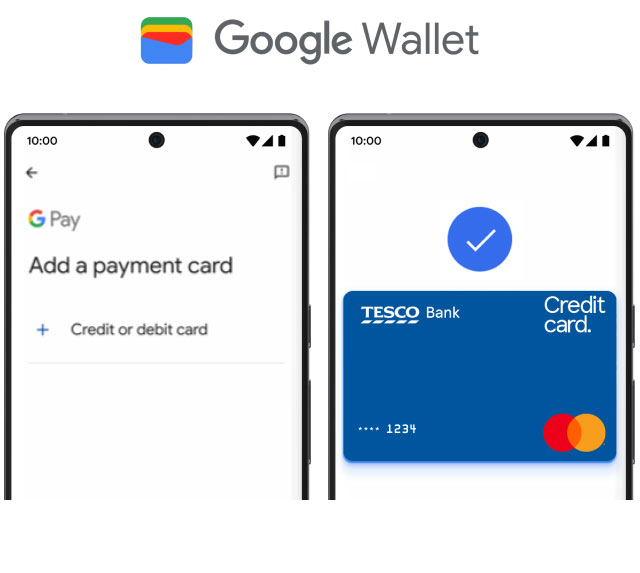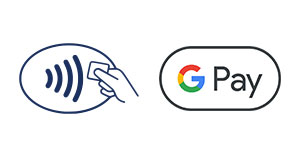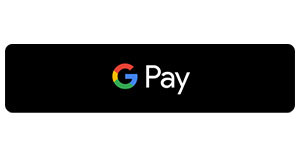Google Pay for Tesco Bank Credit Cards
Google Pay™ gives you the freedom to make payments with Android devices in-store or online.
Google Pay™ gives you the freedom to make payments with Android devices in-store or online.
Use quick, easy options for accessing Google Wallet™. Try the lock screen for one-tap convenience, voice commands if your hands are busy or open the Google Wallet app from your homepage.
Enjoy convenient and secure contactless payments everywhere Google Pay is accepted.
With security built into your Android phone, Google Pay doesn’t share your actual card numbers, so your payment information stays safe.
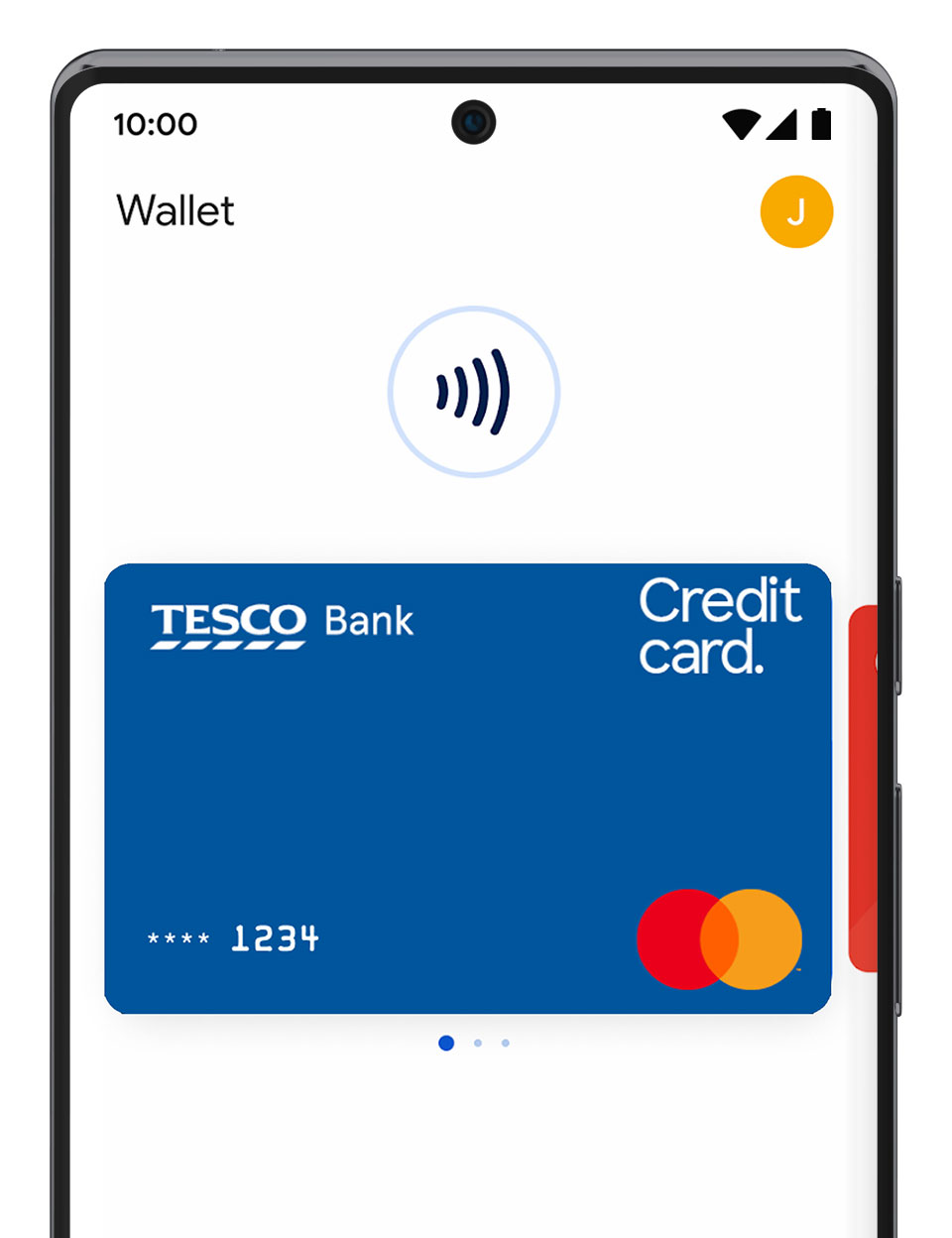
Easily set up and manage your Tesco Bank Credit Card:
1. Open the Google Wallet™ app or download it on Google Play
2. Tap ‘Add to Wallet’ and follow the instructions
3. Verify your card if needed and make sure we have the right phone number for you
1. Unlock your phone. No need to open the app
2. Hold it near the terminal
3. Look for the tick mark to confirm the payment is complete
1. At checkout, tap the Google Pay button
2. If asked, choose a payment method, and enter your shipping address
3. Confirm your order
To use Google Pay in stores you will need an Android phone with near-field communication (NFC), running Android Lollipop (5.0) or higher. You can make in-app or website payments even if your phone doesn’t have NFC.
For more information, visit the Google Support website.
If you’re using Google Pay in a Tesco Store, tap your physical Tesco Bank Credit Card before you pay to benefit from Clubcard Prices and collect your Clubcard Points.
Minimum spend and exclusions apply when collecting points. Find out more about collecting Tesco Clubcard Points with a Tesco Credit Card.
Google, Android, Google Wallet, and other marks are trademarks of Google LLC.
You might not be able to verify your card to use Google Pay if we don’t have your correct mobile number. This is because we send you a text with a code to verify your identity and keep your account secure.
To update your details, log in to our Mobile Banking App, go to the settings menu and then select ‘Personal details’. You can tap ‘Edit’ on any details you’d like to change.
We’ll send you a text to let you know everything has been updated successfully. If you get a text about this and you haven’t made any updates, please get in touch as soon as possible.
Let us know straight away to ensure you’re protected. You can do this by contacting us or using our Mobile App. You can block your card, report it as lost or stolen and even order a replacement card by navigating to 'Account management' on iOS or your menu on Android.
When you receive a replacement card, it will be added automatically to your Google Wallet. If you find your card and unblock it, you can use it again to pay everywhere Google Pay is accepted. Just remember, you may need to reset it as the default card.
If your device has been lost or stolen, use Find My Device to lock it. You can then secure it with a new password or erase your data.
Most retailers who accept contactless payments will accept Google Pay in the UK and overseas. Different transaction limits may apply depending on the country. Look for the Google Pay acceptance mark or contactless symbol at checkout.
If you replace or update your device, you’ll need to add your card(s) again to the Google Wallet app using the same set-up process explained above. Make sure to remove your card(s) from Google Wallet before you dispose of your device.
Read the full details of how you can make a return using Google Pay.
For some returns, you may be required to share your actual card or provide the last 4 digits of your virtual account number. You can find your virtual account number on the card details screen in your Google Wallet app.
Depending on the return and refund policies of the store, it may take several days for the return transaction to appear on your card statement. Google Pay transactions are included on your card statements.
You can use Google Pay with retailers that display the contactless or Google Pay logo. There’s no limit to how much you can pay in one transaction, but some retailers might set their own limits for Google Pay payments.
If you're abroad, different transaction limits may apply depending on which country you’re in.